Allway Sync Group Actions For Selected Items Series
When the Analysis phase has been completed and the Synchronization phase has not yet begun, Allway Sync provides the ability to change the direction of synchronization for each synchronized item. Each item has its own menu, allowing user to do this.
In some cases there is a need to set the same synchronization direction for defined group of items. Such group can be quite large and include to itself dozens, hundreds, or even thousands of items.
A menu convenient for one item is not adapted for quick work with a group of items. To speed up the work in such cases Allway Sync supports group actions for selected items series.
Before applying an action to the required group of items, all the items that belong to the group should be selected.
How to select items in collection
To select one item, use the Ctrl + left mouse button click. To remove a selection from the selected item, use the same key combination. The selected item is visually distinct with an unselected item.
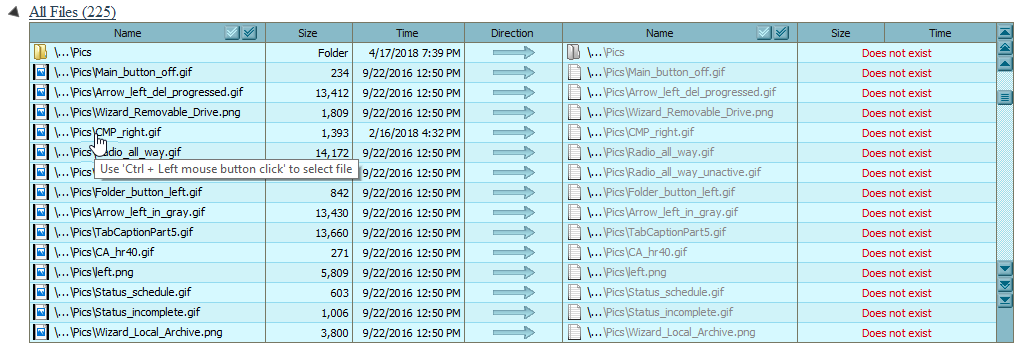
Each collection has its own counter of selected items contained in it. If an item is located in two or more collections at once and this item was selected in one of specified collections, it automatically will be selected in all other specified collections. For example, the item can be located in "All Files", "New Files" and "Overridden by User" collections at the same time.
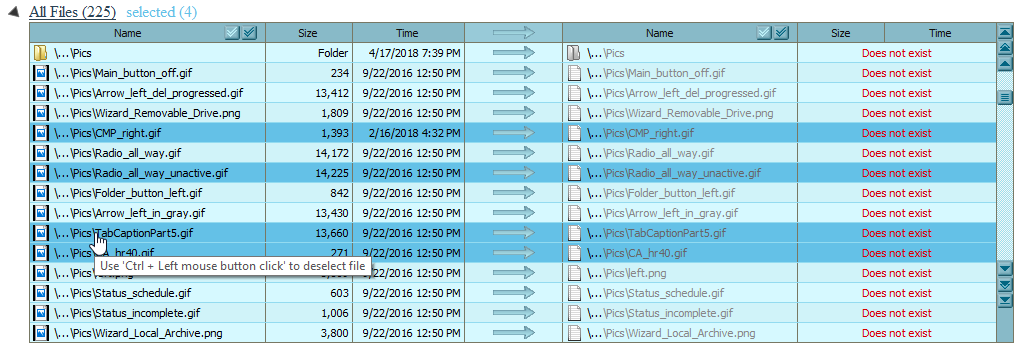
To select a group of contiguous items, hold down the Shift key, set the mouse cursor on the first item of the selected group, hold down the left mouse button, and then, without releasing the pressed keys, move the mouse cursor up or down relative to the first selected element. the first selected item will be the item that located under the mouse cursor at the moment of holding down of the left mouse button.
If the left mouse button is released but Shift key is held down, the last (ending) selected item will be the item that located at the moment under the mouse cursor, after which items, that are located between the first and the last item, will have been successively selected, including initial and ending item.
For immediate selection/deselection of all items in collection the buttons Select all and Deselect All are used. Each collection contains these buttons on the right side of the "Name" column header.
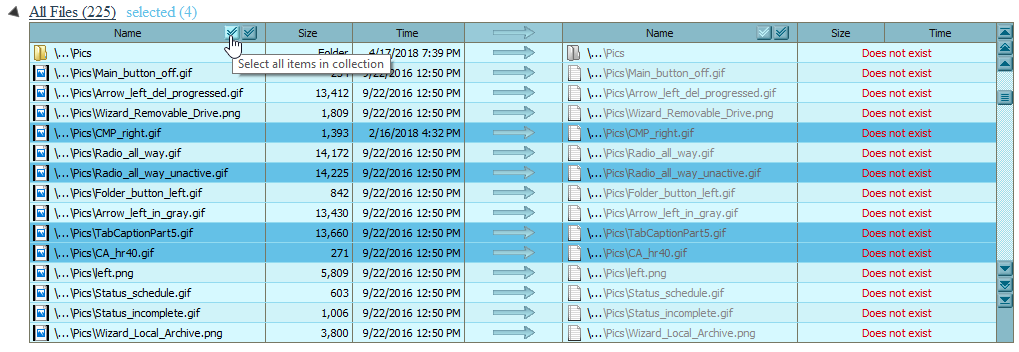
The commands Select all and Deselect All are duplicated in the system context menu, called with the right mouse button click. In addition, the context menu contains the command Invert selection.
Selection of items is allowed from the beginning of the Analysis phase to the beginning of the Synchronization phase.
How to use the group actions
After at least one item is selected in a collection, the header of the "Direction" column is replaced with a menu (Group menu) which is absolutely identical to menu for an alone item in the collection, with only one difference: the commands of this menu will be applied to all items selected in the specified collection. To open the group menu just place the mouse cursor over it.
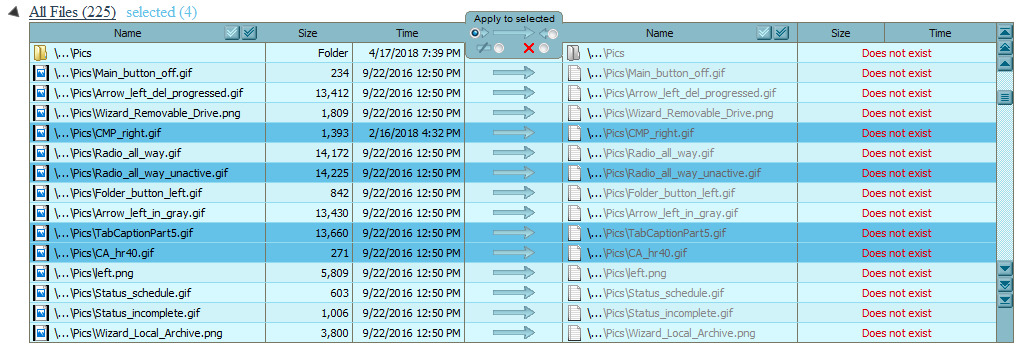
If all the selected items in the collection have the same synchronization direction, the menu (group menu) shows this direction, otherwise the no action sign is used.
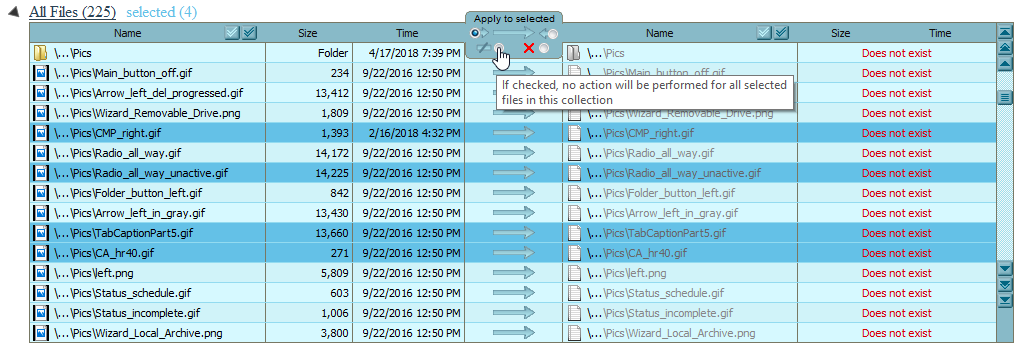
After performing a group action, all the files to which the action was applied remain selected.
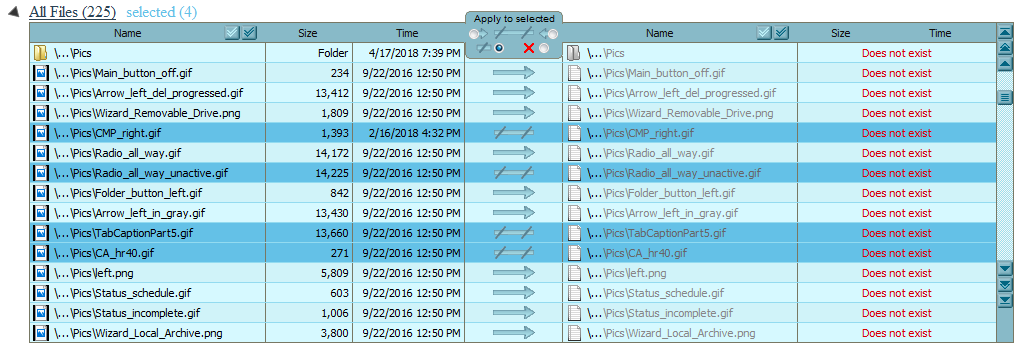
All group actions are duplicated in the system context menu, called with the right mouse button click. They are located in the Apply to selected group.
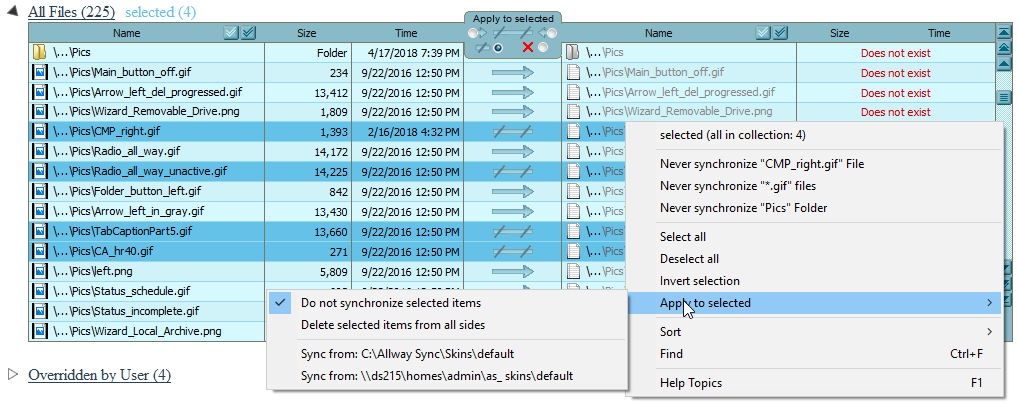
Items remain selected until the user has cancelled the selection manually or until the Synchronization phase has been begun.
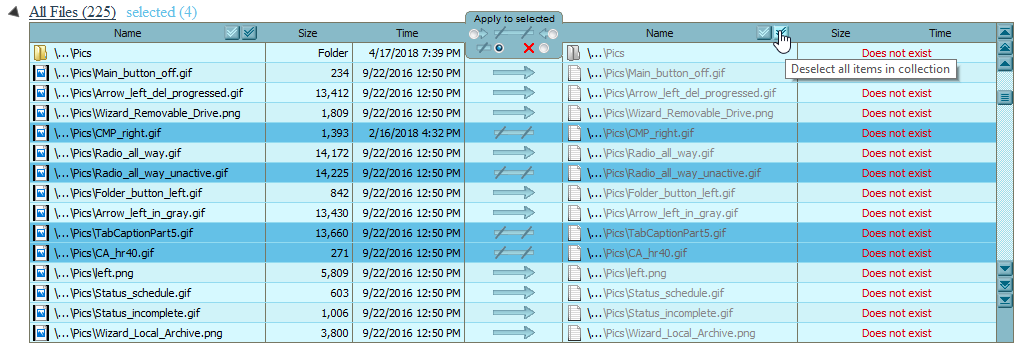
If the collection does not contain any selected items, the Group menu is again replaced with the header of the "Direction" column.
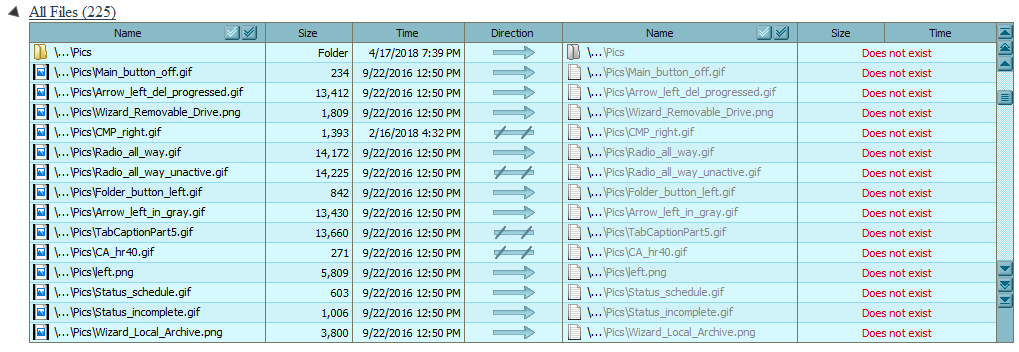
After the Synchronization phase has been started, the current selection is automatically removed and prohibited until the next phase of Analysis.
 Ελληνικά
Ελληνικά English
English 中文
中文 Deutsch (Österreich)
Deutsch (Österreich)